Importing data from CSV and Excel
Using Data Files
The Data Files service makes it straightforward to import data from CSVs and Excel files into your Data Tables. The Data Files documentation shows you how to upload files to your Anvil app and interact with those files from Python code. Learn more here: Anvil Docs | Data Files
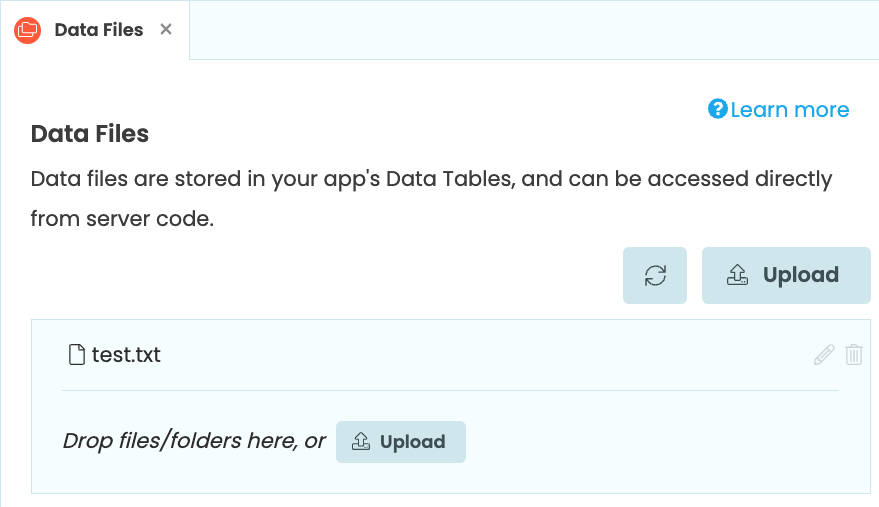
In the Classic Editor, there are two methods for importing CSV and Excel data into a Data Table:
We’ll cover both methods, and you can download our sample CSV and Excel files here:
1. File upload in a running app
Instead of using Data Files in the New Editor to upload files to your app, you can use a FileLoader to access your files locally. You can download our sample files here:
Create a new app, add the Data Tables service, and create a table.
Ensure that ‘Auto-create missing columns when adding rows’ in the top right hand corner is checked:
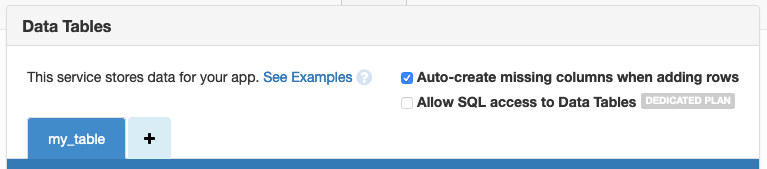
Add a Server Module, and select the ‘Full Python 3’ runtime in the dropdown in top right:
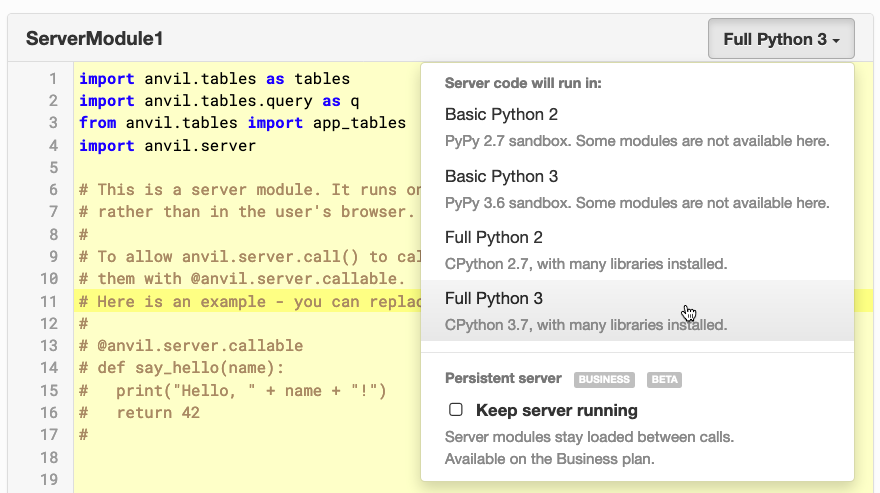
Add these lines to your Server Module:
# Add these lines to the top of your Server Module
import pandas as pd
import anvil.media
@anvil.server.callable
def store_data(file):
with anvil.media.TempFile(file) as file_name:
if file.content_type == 'text/csv':
df = pd.read_csv(file_name)
else:
df = pd.read_excel(file_name)
for d in df.to_dict(orient="records"):
# d is now a dict of {columnname -> value} for this row
# We use Python's **kwargs syntax to pass the whole dict as
# keyword arguments
app_tables.your_table_name_here.add_row(**d)your_table_name_here to the name of the Data Table you just created!Go back to ‘Form1’, and drop a FileLoader component ![]() into your UI.
into your UI.
The FileLoader’s change event is raised when a user selects a file. Its file argument is a Media object containing the chosen file.
Double click the FileLoader in your UI to create the file_loader_1_change event, and edit the function to look like this:
def file_loader_1_change(self, file, **event_args):
# Call your server function
anvil.server.call('store_data',file)Run your app, and upload a CSV or excel file into the FileLoader component.
Stop your app, navigate to your Data Tables, and you’ll see your data has been imported.
Instead of using Data Files to upload files to your app, you can use the Uplink to access your files locally. You can download our sample files here:
Create a new app, add the Data Tables service, and create a table.
Ensure that ‘Auto-create missing columns when adding rows’ in the top right hand corner is checked:
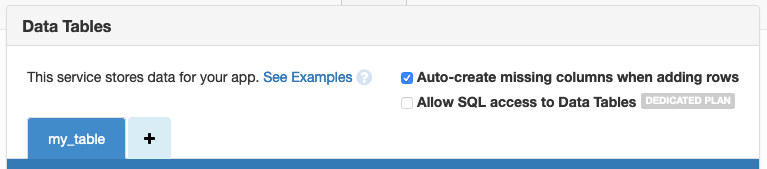
Create a new app, navigate to the Data service and create a table.
Navigate to ‘Settings’ in the Sidebar Menu, and ensure that ‘Auto create missing columns’ is checked in the ‘Data Tables’ tab.
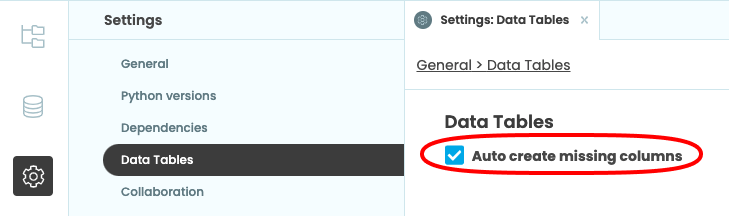
We’ll use the pandas and xlrd libraries, so install these:
pip install pandas
pip install xlrdImport from CSV
This Python script will import data from a CSV file to your Data Table:
import pandas as pd
import anvil.tables as tables
from anvil.tables import app_tables
def import_csv_data(file):
with open(file, "r") as f:
df = pd.read_csv(f)
for d in df.to_dict(orient="records"):
# d is now a dict of {columnname -> value} for this row
# We use Python's **kwargs syntax to pass the whole dict as
# keyword arguments
app_tables.your_table_name_here.add_row(**d)your_table_name_here to the name of the Data Table you just created!Import from Excel
This Python script will import data from an Excel file to your Data Table:
import pandas as pd
import anvil.tables as tables
from anvil.tables import app_tables
def import_excel_data(file):
with open(file, "rb") as f:
df = pd.read_excel(f)
for d in df.to_dict(orient="records"):
# d is now a dict of {columnname -> value} for this row
# We use Python's **kwargs syntax to pass the whole dict as
# keyword arguments
app_tables.your_table_name_here.add_row(**d)your_table_name_here to the name of the Data Table you just created!Next, install the Anvil Uplink library:
pip install anvil-uplinkEnable the Uplink in your app, and then paste the connection code into your script:
# Add these lines underneath your import statements
import anvil.server
anvil.server.connect("YOUR-UPLINK-KEY") # Make sure you replace this with your own Uplink keyRun your scripts
Run your script, calling your functions and passing in the CSV or Excel files you want to import.
Stop your app, navigate to your Data Tables, and you’ll see your data has been imported.
Example script
Here’s an example script that uploads both colours.csv and colours.xlsx to an Anvil Data Table:
import pandas as pd
import anvil.tables as tables
from anvil.tables import app_tables
import anvil.server
anvil.server.connect("YOUR-UPLINK-KEY") # Make sure you replace this with your own Uplink key
def import_csv_data(file):
with open(file, "r") as f:
df = pd.read_csv(f)
for d in df.to_dict(orient="records"):
# d is now a dict of {columnname -> value} for this row
# We use Python's **kwargs syntax to pass the whole dict as
# keyword arguments
app_tables.your_table_name_here.add_row(**d)
def import_excel_data(file):
with open(file, "rb") as f:
df = pd.read_excel(f)
for d in df.to_dict(orient="records"):
# d is now a dict of {columnname -> value} for this row
# We use Python's **kwargs syntax to pass the whole dict as
# keyword arguments
app_tables.your_table_name_here.add_row(**d)
import_csv_data("colours.csv")
import_excel_data("colours.xlsx")Do you still have questions?
Our Community Forum is full of helpful information and Anvil experts.
